Syncing Firefox History, Bookmarks and Possibly More Across Profiles
When firefox fans start installing multiple addons at least one of them will slow down firefox to a point at which they decide to switch to chrome.
Some users find that running "firefox -P" or "firefox -profilemanager" will show a dialogue which can be used to create a new firefox profile (which will function as a fresh installation of firefox)
But then, when you create multiple profiles you run into the issue of syncing history, passwords, bookmarks, cookies...
You can solve this problem using no addon, no plugin, no dropbox integration, no internet at all. The answer is symbolic links.
Linux users must be familiar with symbolic links, but it's available in windows too.
(For those who don't know how a symbolic link is different from a shortcut: If you make a symbolic link on your desktop to a file in a remote corner of your external hard disk, the OS will treat that file as being present on the desktop itself, but the actual location (in terms of magnetic memory) will be, as you guessed, the other device. This works for folders too)
Here's more about symbolic links (and making them)
Now, exploiting it for syncing firefox.
Done!
Now, for making sure you haven't connected the superior venacava to the aorta:
Statutory warning: Messing up sqlite files is known to cause irrecoverable damage. But I've been extremely happy with this particular workaround. If you can find the right way using the internet when you're in doubt, you can definitely try this at home.
And, happy browsing.
Some users find that running "firefox -P" or "firefox -profilemanager" will show a dialogue which can be used to create a new firefox profile (which will function as a fresh installation of firefox)
But then, when you create multiple profiles you run into the issue of syncing history, passwords, bookmarks, cookies...
You can solve this problem using no addon, no plugin, no dropbox integration, no internet at all. The answer is symbolic links.
Linux users must be familiar with symbolic links, but it's available in windows too.
(For those who don't know how a symbolic link is different from a shortcut: If you make a symbolic link on your desktop to a file in a remote corner of your external hard disk, the OS will treat that file as being present on the desktop itself, but the actual location (in terms of magnetic memory) will be, as you guessed, the other device. This works for folders too)
Here's more about symbolic links (and making them)
Now, exploiting it for syncing firefox.
- If you are not already using firefox, switch to it.
- Start firefox with -P parameter. ("firefox -P")
- Create a new profile, named "fresh"
- Open the firefox profile directory (Help --> Troubleshooting information)
- Backup your deafult profile (if you care about it) (just copy it to a new name)
- Copy this post to notepad (or leafpad) and close firefox (I think this's important because firefox won't allow you to touch its files at least while it's alive)
- In the directory of the fresh profile find files like bookmarks.html, cookies.sqlite, downloads.sqlite, formhistory.sqlite, permissions.sqlite, places.sqlite, prefs.js, search.json, search.sqlite, signons.sqlite and folders like searchplugins, and the folders of whatever extension you love.
- Delete them! (Moving to trash will be wise)
- Create symbolic links to the corresponding files and folders in the default profile.
Done!
Now, for making sure you haven't connected the superior venacava to the aorta:
- Run firefox, first with 'fresh' profile.
- Check that you can access history, etc.
- Quit and run the default profile.
- Make sure you haven't lost years worth of history there.
Statutory warning: Messing up sqlite files is known to cause irrecoverable damage. But I've been extremely happy with this particular workaround. If you can find the right way using the internet when you're in doubt, you can definitely try this at home.
And, happy browsing.
If you like what you're reading, subscribe!
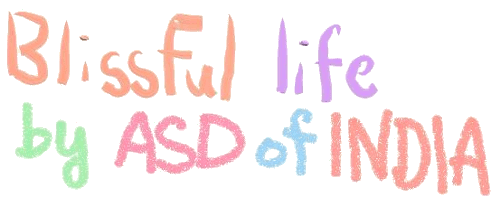
No comments :
Post a Comment